This is meant to be an introduction to using Lomse in a X11 program. Before starting, ensure that you have installed the Lomse library. See the installation page for detailed instructions.
In this first example we are just going to open a window and display the text "Hello world!" and an score on it. You can download the full source code for this example from https://github.com/lenmus/lomse/tree/master/examples/tutorials" target="_blank. After building the program and running it you will see something as:
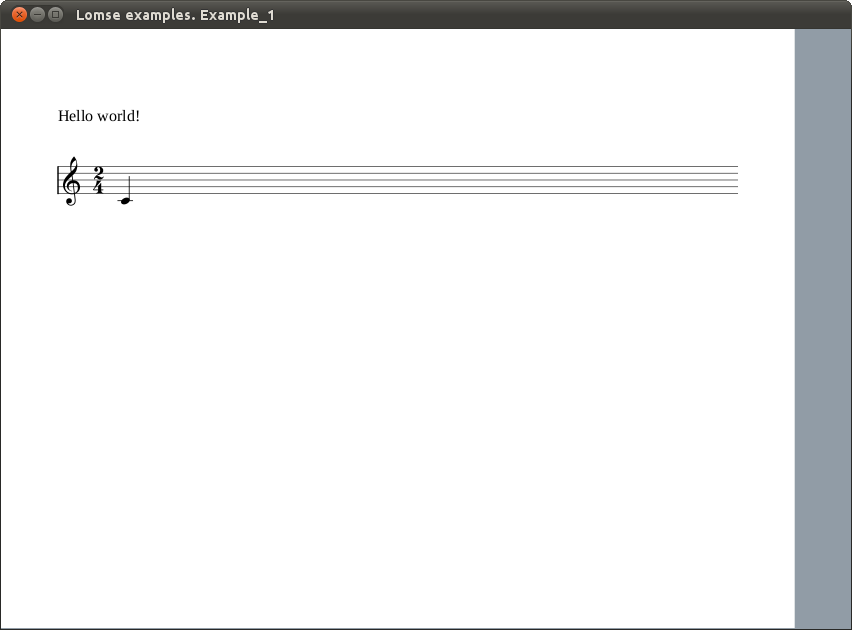
In this first example we are just going to open a window and display an score on it. The first and most important thing to learn about Lomse is that is platform independent code, with no knowledge about your platform native windows, that is, Lomse knows nothing about Linux, X11, or windows. Therefore, Lomse can not render scores on windows.
Lomse works by rendering the scores on a bitmap buffer, that is, on an array of consecutive memory bytes. As this buffer is provided by the user application, it can be any type of memory, such as a real bitmap, a window's buffer, etc. This implies that before using Lomse you should decide what is the best approach for using Lomse in your application.
The simplest and usual way of rendering scores on a window is just passing Lomse a bitmap in memory, asking Lomse to render on that bitmap, and copying the bitmap onto the window. And this is the approach we will follow for our X11 application.
For displaying a score the work to do is minimal:
In this example, the source code for the score is embedded in the code. In a real program you normally will read a file containing the score to display or you will create, by program, the source code for the score.
Let's start programming.
Before we get into the heart of our basic example, I'll touch on a couple of mundane but nevertheless important details. The first is the X11 header files. Pay attention to order, because it is important. Here are the header files required to do much of anything in X, as well as some C++ headers that we will use:
// header files required for X11. The order is important: #include <X11/Xlib.h> #include <X11/Xutil.h> #include <X11/Xos.h> //some additional needed stuff #include <stdio.h> #include <stdlib.h>
Next, we will define the Lomse headers. At the time of writing this the Lomse API is not yet fixed; therefore there is not a single header file (or set of headers) to include. Instead, the headers to include will depend on the classes and functions you would like to use. Anyway, with current API you will always include:
#include <lomse_doorway.h> #include <lomse_document.h> #include <lomse_graphic_view.h> #include <lomse_interactor.h> #include <lomse_presenter.h> #include <lomse_events.h> using namespace Lomse;
LomseDoorway is the main interface with the Lomse library. Document represents the score to display and is part of the Lomse Model-View-Controller (MVC) architecture. GraphicView represents the View (the window in which the score is going to be displayed). Interactor is the Controller for the View. Presenter is also part of the MVC model, and is responsible for maintaining the relationships between a Document and its different Views and associated interactors. Finally, lomse_events.h is required to deal with events received from the Lomse library.
These header files can be typically found in /usr/local/include/Lomse.
In this first example we are just going to display an score on the main window. For this, we need to define some Lomse related variables:
LomseDoorway m_lomse; //the Lomse library doorway Presenter* m_pPresenter; //relates the View, the Document and the Interactor
Lomse knows nothing about X11 windows, so the Lomse View renders its content on a bitmap. To manage it, Lomse associates the bitmap to a RenderingBuffer object, and it is your responsibility to render the bitmap on a window (or doing with the bitmap whatever you like: exporting it, printing it, etc.). Here you define the rendering buffer and its associated bitmap to be used by the View associated to the previously defined Interactor:
RenderingBuffer m_rbuf_window; //Lomse struct to contain the bitmap unsigned char* m_buf_window; //memory for the bitmap
Next, we define some X11 related variables:
XImage* m_ximg_window; //the image to display int m_depth; //color depth Visual* m_visual; //X11 Visual to use
Lomse can manage a lot of bitmap formats and pixel formats. Therefore, you must define the format that you are going to use. Let's define some variables for these values:
int m_byte_order; //endian (platform byte ordering) EPixelFormat m_format; //bitmap format (Lomse enum) unsigned m_bpp; //bits per pixel bool m_flip_y; //true if y axis is reversed
Finally, we will define other variables that our program will use:
//All typical X stuff needed to run the program and the main events handler loop, //as well as for handling windows: Display* m_pDisplay; //points to the X Server. int m_screen; //refers to which screen of the display to use. Window m_window; //the actual window itself GC m_gc; //And the GC is the graphics context. Atom m_close_atom; XSetWindowAttributes m_window_attributes; //some additinal variables bool m_view_needs_redraw; //to control when the View must be re-drawn
Let's move to the end of the program for looking at the main() function. It is very simple:
Here is the code:
int main ()
{
if (!init_x())
exit(1);
initialize_lomse();
//create a music score and a View. The view will display the score
//when the paint event is sent to Lomse, once the main windows is
//shown and the event handling loop is started
open_document();
//run the main events handling loop
define_events_to_process();
handle_events();
//delete the view and the rendering buffer
delete_rendering_buffer();
delete m_pPresenter; //this will also delete the Doc, the Views and all other stuff
//close X connection
close_x();
return 0;
}
Let's see in detail these steps.
Most of it is typical X11 stuff. Look at the code:
bool init_x()
{
//returns false if an error occurs
//create X connection
m_pDisplay = XOpenDisplay(NULL);
if(m_pDisplay == 0)
{
fprintf(stderr, "Unable to open DISPLAY!\n");
return false;
}
m_screen = XDefaultScreen(m_pDisplay);
//As Lomse renders on a bitmap it is necessary to determine the best
//bitmap format suited for your specific OS and platform
if (!determine_suitable_bitmap_format())
return false;
create_main_window(850, 600); //850 x 600 pixels
create_rendering_buffer(850, 600, 0);
XMapWindow(m_pDisplay, m_window);
m_close_atom = XInternAtom(m_pDisplay, "WM_DELETE_WINDOW", false);
XSetWMProtocols(m_pDisplay, m_window, &m_close_atom, 1);
return true; //no error
}
The interesting part, near the middle, is the creation of the rendering buffer. As the comment says, it is necessary to decide which bitmap format we are going to use. It would have been possible to choose a common, widely supported format, such as bitmaps in RGBA format, 8 bits per pixel. These are typical values valid for most Linux systems. Nevertheless, for your convenience, this sample code includes a function for selecting a suitable bitmap format by determining the available X11 Visuals. This method has been borrowed from examples in AGG project.
if (!determine_suitable_bitmap_format())
return false;
It returns false if no suitable bitmap format is found. Otherwise, global variables m_depth (the color depth to use), m_visual (the X11 Visual to use), m_format (a Lomse enum describing the bitmap format) and m_byte_order (the endian or byte ordering for this platform) are set.
Once a suitable bitmap format is determined, we find the following sentences:
create_main_window(850, 600); //850 x 600 pixels create_rendering_buffer(850, 600, 0);
create_main_window() is just typical X11 stuff. But the following line, create_rendering_buffer(), requires some explanation. As said, Lomse does not deal with X11 windows. Lomse just renders bitmaps. In our application, what we are going to do is to create a bitmap having the same size than the window and, then, when Lomse renders the score in the provided bitmap, we will just copy it to the window. Method create_rendering_buffer() takes care of creating a bitmap with the same size than the window, and associates this bitmap to the Lomse rendering buffer. Whenever the window is resized, we need to create a new bitmap of the new size. For this reason, we will also invoke this method when the window is resized. Here is the code:
bool create_rendering_buffer(unsigned width, unsigned height, unsigned flags)
{
//allocate memory for the bitmap, fill it with 1's
m_buf_window = new unsigned char[width * height * (m_bpp / 8)];
memset(m_buf_window, 255, width * height * (m_bpp / 8));
//attach this memory to the rendering buffer
m_rbuf_window.attach(m_buf_window, width, height,
(m_flip_y ? -width * (m_bpp / 8) : width * (m_bpp / 8)) );
//create an X11 image using the allocated memory as buffer
m_ximg_window = XCreateImage(m_pDisplay,
m_visual,
m_depth,
ZPixmap,
0,
(char*)m_buf_window,
width,
height,
m_bpp,
width * (m_bpp / 8)
);
m_ximg_window->byte_order = m_byte_order;
//raise flag to redraw window when requested
m_view_needs_redraw = true;
return true;
}
In it, we basically allocate memory for the bitmap, and associate it to the Lomse rendering buffer and to the X11 image to be displayed in the window.
Once X11 is initialized and the main window and the rendering buffer are created, the next step is to initialize the Lomse library. This is just informing Lomse about the bitmap format to use and other options. In our example, we are going to use a display with a resolution of 96 ppi and with y-axis not reversed (this means that y coordinate goes down from top of screen). These are typical values valid for most Linux systems. So let's start coding this values:
//initialize the Lomse library
m_flip_y = false; //y axis is not reversed
m_lomse.init_library(m_format, 96, m_flip_y); //resolution=96 ppi
Finally, we will initialize the Lomse related variables that we defined at start. With this, we finish Lomse initialization. Here is the full code:
void initialize_lomse()
{
//initialize the Lomse library
m_flip_y = false; //y axis is not reversed
m_lomse.init_library(m_format, 96, m_flip_y); //resolution=96 ppi
//initialize Lomse related variables
m_pInteractor = NULL;
m_pPresenter = NULL;
}
Next step in main() is invoking open_document() function. This is the typical method in which your application should open a dialog for requesting the file to open, and then, processing and displaying it. In our example, the score is predefined in a string, so we just request Lomse to create a new document with the specified content. When creating a document, Lomse automatically, creates a View to display it and an Interactor (a kind of Controller for the View). The open_document() code is as follows:
void open_document()
{
//Normally you will load the content of a file. But in this
//simple example we will create an empty document and define its content
//from a text string
//create a document and get the 'presenter'.
//The Presenter takes care of creating and maintaining all objects
//and relationships between the document, its views and the interactors
//to interact with the view
delete m_pPresenter;
m_pPresenter = m_lomse.new_document(ViewFactory::k_view_vertical_book,
"(lenmusdoc (vers 0.0)"
"(content "
"(para (txt \"Hello world!\"))"
"(score (vers 1.6) "
"(instrument (musicData (clef G)(key C)(time 2 4)(n c4 q) )))"
")"
")",
Document::k_format_ldp);
//get the pointer to the interactor, set the rendering buffer and register for
//receiving desired events
if (SpInteractor spInteractor = m_pPresenter->get_interactor(0).lock())
{
//connect the View with the window buffer
spInteractor->set_rendering_buffer(&m_rbuf_window);
//ask to receive desired events
spInteractor->add_event_handler(k_update_window_event, update_window);
}
}
The Presenter is the key object that relates a Document with its Views and Interactors. Also is the access point to get pointers to the Document and its Interactors. Deleting the Presenter also deletes all other related objects.
For creating the Presenter (and associated objects) we invoke LomseDoorway method new_document(), passing as arguments, the type of View to create and the content for the document (note: there are other methods, oriented to create the View from a file or programatically, but we will not study them in this simple example).
The View type is just a Lomse enum. In this example, value ViewFactory::k_view_vertical_book means that we would like to display the score as book pages, one page after the other in a vertical layout. Other View formats are possible out-of-the-box, such as horizontal book or not paginated (the score in a single system) but, in any case, its not complex to develop your own View format.
The next parameter is a C string containing the score, and the last parameter is a constant Document::k_format_ldp that specifies the language in this score is written. In this example it is written in LenMus LDP language. I have plans for supporting scores in MusicXML format. Lomse is starting to support MusicXML but the importer is not yet finished and currently it only can deal with very very simple scores.
Let's analyse the string with the score. Fort this, I will split it into lines:
(lenmusdoc (vers 0.0)
(content
(para (txt "Hello world!"))
(score (vers 1.6)
(instrument
(musicData
(clef G)
(key C)
(time 2 4)
(n c4 q)
)
)
)
)
)
First line means that it is a LenMus document, with version 0.0 format. Next line describes the content of the document. The content is just two elements: a paragraph ('para' element) containing text "Hello world!" and a 'score' element. Other types of content are possible: headers, images, tables, lists, etc. You can see LenMus documents as HTML documents, but allowing also a new type of content: scores.
The score element contains one instrument (this implies, by default, one staff). Finally, element 'musicData' describes the content for this instrument. In the example, a G clef, a C key signature, a 2/4 time signature and a quarter C4 note.
For a detailed description of the LDP language see the LDP Reference Manual. I have plans for supporting scores in MusicXML format as well as to move the LDP language to XML. But other more urgent task force to always postpone these objectives. Any help is welcome!
Once the Document and a View for it are created, we just get pointers to the Interactor, so that we can 'communicate' with the Document and its View. But Presenter returns a weak_pointer that has to be converted to a valid pointer before using it:
//get the pointer to the interactor, set the rendering buffer and register for
//receiving desired events
if (SpInteractor spInteractor = m_pPresenter->get_interactor(0).lock())
{
Lomse architecture is based on the Model-View-Controller pattern, and supports multiple simultaneous Views for a Document. By default, when creating a Document also a View and its associated Interactor are created. So, parameter '0' in get_interactor(0) refers to first Interactor, in this case, the only one created.
Once we've got the Interactor we have two important tasks to do, The first one is to inform the Interactor about the rendering buffer that must be used for its associated View:
//connect the View with the window buffer
spInteractor->set_rendering_buffer(&m_rbuf_window);
And the other one is to set up a handler for receiving Lomse events related to the associated View:
//ask to receive desired events
spInteractor->add_event_handler(k_update_window_event, update_window);
In this example, we are interested in receiving a notification each time the View changes, so that we can display the updated bitmap in the window. We will see this in more detail later.
After creating the Document and the View the only thing to do is to wait for events, that is, to run the main loop for handling events. In this simple project, the only relevant ones are paint events and quit events. Here is the code, but I will not comment it as it is typical X11 stuff and you should know it better than me!:
void define_events_to_process()
{
XSelectInput(m_pDisplay, m_window, ExposureMask | StructureNotifyMask );
}
int handle_events()
{
XFlush(m_pDisplay);
bool quit = false;
while(!quit)
{
if(m_view_needs_redraw)
{
update_view_content();
do_update_window();
m_view_needs_redraw = false;
}
XEvent event;
XNextEvent(m_pDisplay, &event);
switch(event.type)
{
//--------------------------------------------------------------------
case ConfigureNotify:
{
if(event.xconfigure.width != int(m_rbuf_window.width()) ||
event.xconfigure.height != int(m_rbuf_window.height()))
{
int width = event.xconfigure.width;
int height = event.xconfigure.height;
delete_rendering_buffer();
create_rendering_buffer(width, height, 0);
do_update_window();
}
break;
}
//--------------------------------------------------------------------
case Expose:
if (event.xexpose.count == 0)
{
display_view_content(&m_rbuf_window);
XFlush(m_pDisplay);
XSync(m_pDisplay, false);
}
break;
//--------------------------------------------------------------------
case ClientMessage:
if(event.xclient.format == 32
&& event.xclient.data.l[0] == int(m_close_atom) )
{
quit = true;
}
break;
}
}
return 0;
}
In function open_document() we have created a Lomse Documents and it associated View. We also set up a callback for receiving events related to this View. But nothing has been displayed in the X11 window. We will study now how the score is displayed in the X11 window.
After invocation of open_document() our main() procedure enters in the events handling loop. There, the first thing the code does is to check flag m_view_needs_redraw to see if it is necessary to call Lomse for updating the bitmap. As the first time this condition is true, functions update_view_content and do_update_window get invoked, and flag m_view_needs_redraw is reset:
if(m_view_needs_redraw)
{
update_view_content();
do_update_window();
m_view_needs_redraw = false;
}
Function update_view_content is just asking Lomse to update the bitmap:
void update_view_content()
{
//request the view to re-draw the bitmap
if (!m_pPresenter) return;
if (SpInteractor spInteractor = m_pPresenter->get_interactor(0).lock())
spInteractor->redraw_bitmap();
}
And do_update_window is just an invocation to display_view_content:
void do_update_window()
{
// Invoking do_update_window() results in just putting immediately the content
// of the currently rendered buffer to the window without neither calling
// any Lomse methods nor generating platform related events (i.e. window on_paint)
display_view_content(&m_rbuf_window);
XSync(m_pDisplay, false);
}
void display_view_content(const rendering_buffer* rbuf)
{
if(m_ximg_window == 0) return;
//copy the view bitmap onto the image
m_ximg_window->data = (char*)m_buf_window;
//display the image
XPutImage(m_pDisplay,
m_window,
m_gc,
m_ximg_window,
0, 0, 0, 0,
rbuf->width(),
rbuf->height()
);
}
As you can see, we just copy the bitmap onto the X11 image and put this image in the window. That's all! We could have made the code more compact by writing just one function, but splitting the code into two different functions gives us the benefit of reusing the code when we need to repaint the window because receiving a paint event (Expose event, in X11 terminology). This is, for instance, the case when we receive a pain event from the operating system, because our window was damaged by another window and needs to be repainted. In this cases, it is enough to copy again the bitmap, as it is still valid and it is nor damaged. Therefore, when receiving an Exposeevent our application just invokes function display_view_content:
case Expose:
if (event.xexpose.count == 0)
{
display_view_content(&m_rbuf_window);
XFlush(m_pDisplay);
XSync(m_pDisplay, false);
}
break;
display_view_content is also invoked whenever Lomse determines than the rendering buffer needs to be updated. In this cases, after updating the bitmap Lomse has to inform our application. To do it, the library creates a k_update_window_event. As we are subscribed to these events, our callback method, update_window() will be invoked. All we have to do in our event handler function is to display the bitmap in the desired window. This ensures that whenever something changes in the score the window is automatically updated. Here is the code:
void update_window(SpEventInfo pEvent)
{
// Callback method for Lomse
do_update_window();
}
Finally, the remaining code is just for housekeeping when the application finishes. The only important point to comment is to remind you that to avoid memory leaks it is necessary to delete the rendering buffer and the Presenter (which in turn will delete all Lomse related objects, such as the Document and the Interactor):
//delete the view and the rendering buffer
delete_rendering_buffer();
delete m_pPresenter; //this will also delete the Doc, the Views and all other stuff
With this, I finish the explanation of the code. You can download the full source code for this example from https://github.com/lenmus/lomse/tree/master/examples/tutorials" target="_blank. In the next section we are going to build and run our sample.
Now for the fun (an sometimes troubling) part. Compiling your code and running it! Your proyect makefile must include the paths for the headers of used libraries: Lomse, X11 and the GNU Standard C++ Library (libstc++). The best way of doing it is by using the pkg-config tool:
`pkg-config --cflags x11` `pkg-config --cflags liblomse` -lstdc++
It will generate something as -I/usr/include/freetype2 -I/usr/include/libpng12 -I/usr/include/lomse.
As to the libraries to link, you only will have to include Lomse and X11. Again, the best way of doing it is by using pkg-config tool. Open a terminal window, move to the directory containing the sample code and enter:
g++ -std=c++11 example_1_x11.cpp -o example-1-x11 \
`pkg-config --cflags x11` `pkg-config --cflags liblomse` \
`pkg-config --libs liblomse` `pkg-config --libs x11` -lstdc++
And now, execute your first program using Lomse:
./example-1-x11
You should see something as:
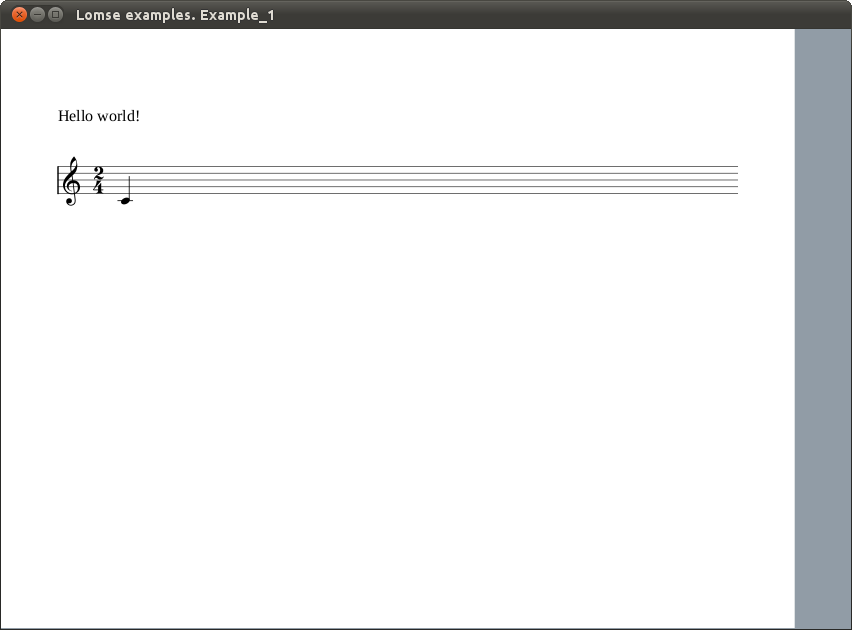
This document is a very basic introduction. In the second tutorial I will add more code to our sample application for interacting with the score (zooming, dragging, selecting objects, etc.).
If you would like to contribute with more tutorials or by adapting this tutorial for other platforms, you are welcome!. Join the Lomse list and post me a message.
Last updated: 2018/01/11