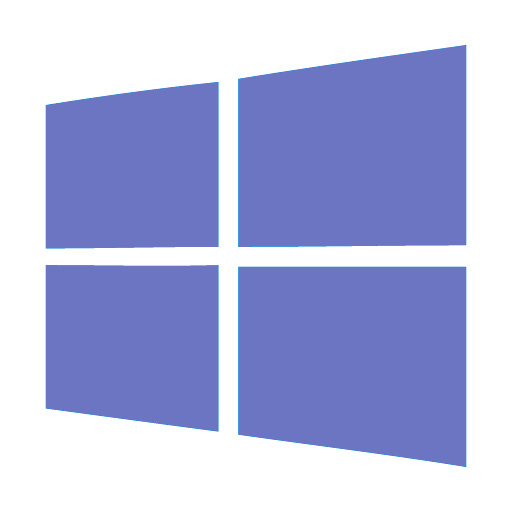 LenMus for Microsoft Windows
LenMus for Microsoft Windows
Important - Unless someone would like to help, version 6.0.0 is going to be the last one I will publish for Windows. I not longer have Windows machines and it's been more than eight years I stopped using Windows. It is necessary to write a new installer, as current one is sometimes erroneously marked by Windows Defender as containing ransomware or virus (see issue https://github.com/lenmus/lenmus/issues/123). If you want to contribute and help maintain the Windows installer, post an issue in the lenmus issues tracker. Thank you.
Use the download link for the desired version. It will open a new window on SourceForge website, that kindly provides the download service.
Ensure that the downloaded file is unmodified by checking that the file checksum matches with the checksum published in this page. There is an online checksum calculator available here: https://md5file.com/calculator.
If you have tested the validity of the LenMus installer by checking its checksum, you can be sure that it does not contains viruses or other malware.
But as a general rule you should always check any downloaded file for viruses. Your installed anti-virus software only gives you one opinion on the downloaded file. A better, quick and convenient way to virus check a downloaded file is to use an online service that checks a file against several anti-virus engines. For instance, Virus Total ( https://www.virustotal.com/) or Jotti's malware scan (https://virusscan.jotti.org) that checks a file quickly against over 50 anti-virus engines.
Just run the downloaded installer; it will guide you through the installation process.
Last updated: 2022/02/12